- dot2 User Manual
- dot2 Quick Start Guide
- dot2 3D
- Install and Uninstall
- System Requirements
- Installation
- Uninstall dot2 3D
- First Steps
- Hardware Connection
- Create session and connect 3D
- Data Management
- Master/Slave
- Coordinate system
- Program Surface
- Menu Bar
- File Menu
- File - Settings
- Edit
- Functions
- Tools
- View
- Help
- File Menu
- Tool Bar
- Main Windows
- Stage View
- Mouse + Keyboard Actions
- Arrangement of Objects (Align Objects)
- Duplicate (copy 3D Objects)
- 3D Objects
- Assets (Information Window)
- Properties
- Media Database
- Materials
- Video Player
- Moving Paths
- Sessions
- Status Bar
- Window Layout
- Menu Bar
- Fixture Types
- 3D Modeling and Import
- 3D Models Principles
- Parameters
- Axes
- Rotation Axes
- Linear Axes
- Beam of Light
- Automated Import
- Assigning of Models to Fixture Types
- Checklist for 3D Modeling
- Creation of a 3D Model
- Keyboard Shortcuts
- dot2 3D FAQ
- Install and Uninstall
- dot2 Release Notes
Version 1.9
Mouse + Keyboard Actions
|
|
Generally: |
| + | left mouse button actions for objects, |
 |
right mouse button actions for camera |
 |
Left Mouse Button: Moving and Rotating of Objects |
| World axis Ctrl + W | Object Axis Ctrl + O | Objects can be moved or rotated along the world-or their own axis. Hold the left mouse button down to change between Move and Rotateand vice versa. |
 |
 |
- Select the object |
| - Move ore rotate it along the selected axis |
 |
 |
 |
Left mouse button down to move object along world or object axis |
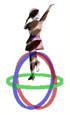 |
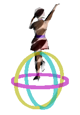 |
 |
Left mouse button down to rotate object around world or object axis |
 |
Right Mouse Button: Context Menu + Camera Actions |
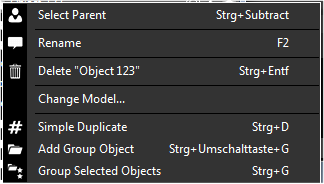 |
Short right mouse click Menu for selecting, renaming deleting duplicating or grouping selected object |
 |
Right mouse button down Select action with scroll wheel or 'Shift + Ctrl’ |
 |
Middle Mouse Button: Select Camera or Zoom |
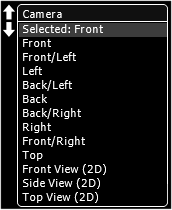 |
Mouse wheel click After that Set camera for this view via the mouse wheel turn or keyboard space or 1…9..0 button |
| Mouse wheel turnZoom in or out |



