- dot2 User Manual
- dot2 Quick Start Guide
- dot2 3D
- Install and Uninstall
- System Requirements
- Installation
- Uninstall dot2 3D
- First Steps
- Hardware Connection
- Create session and connect 3D
- Data Management
- Master/Slave
- Coordinate system
- Program Surface
- Menu Bar
- File Menu
- File - Settings
- Edit
- Functions
- Tools
- View
- Help
- File Menu
- Tool Bar
- Main Windows
- Stage View
- Mouse + Keyboard Actions
- Arrangement of Objects (Align Objects)
- Duplicate (copy 3D Objects)
- 3D Objects
- Assets (Information Window)
- Properties
- Media Database
- Materials
- Video Player
- Moving Paths
- Sessions
- Status Bar
- Window Layout
- Menu Bar
- Fixture Types
- 3D Modeling and Import
- 3D Models Principles
- Parameters
- Axes
- Rotation Axes
- Linear Axes
- Beam of Light
- Automated Import
- Assigning of Models to Fixture Types
- Checklist for 3D Modeling
- Creation of a 3D Model
- Keyboard Shortcuts
- dot2 3D FAQ
- Install and Uninstall
- dot2 Release Notes
Version 1.9
File - Settings
In the menu "File - Settings" you adjust the basic settings for the look and the behavior of the dot2 3D.
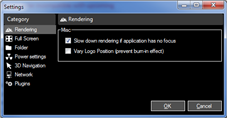
The settings are independent from the showfile and they will stay after leaving the program.
After the first installation you should deal with the settings, to get an overview about it
| Category | Settings | Program function |
|---|---|---|
| Rendering | Slow down rendering if application has no focus Vary Logo Position (prevent burn-in effect) |
|
| Full Screen | Screen Alignment | Screen layout is part of a bigger screen layout Identify screens |
| Folder | Select Media folder | |
| Power Settings | Windows Mode | Disable Screensaver for windows Disable Standby for windows |
| Fullscreen Mode | Disable Screensaver only in fullscreen mode Disable Standby only in fullscreen mode |
|
| All Modes | Shutdown all machines via "shutdown" command | |
| 3D Navigation | Mouse | Select Reverse Orbit Select Reverse Zoom Choose Mouse Speed |
| 3D Input Devices | Choose Move Speed Choose Rotate Speed |
|
| Network | Select IP Address for a MA Network | |
| Plugins | Enable Plugins |


