- dot2 User Manual
- dot2 Quick Start Guide
- dot2 3D
- Install and Uninstall
- System Requirements
- Installation
- Uninstall dot2 3D
- First Steps
- Hardware Connection
- Create session and connect 3D
- Data Management
- Master/Slave
- Coordinate system
- Program Surface
- Menu Bar
- File Menu
- File - Settings
- Edit
- Functions
- Tools
- View
- Help
- File Menu
- Tool Bar
- Main Windows
- Stage View
- Mouse + Keyboard Actions
- Arrangement of Objects (Align Objects)
- Duplicate (copy 3D Objects)
- 3D Objects
- Assets (Information Window)
- Properties
- Media Database
- Materials
- Video Player
- Moving Paths
- Sessions
- Status Bar
- Window Layout
- Menu Bar
- Fixture Types
- 3D Modeling and Import
- 3D Models Principles
- Parameters
- Axes
- Rotation Axes
- Linear Axes
- Beam of Light
- Automated Import
- Assigning of Models to Fixture Types
- Checklist for 3D Modeling
- Creation of a 3D Model
- Keyboard Shortcuts
- dot2 3D FAQ
- Install and Uninstall
- dot2 Release Notes
Version 1.9
Moving Paths
Moving Paths allow the movement of objects like trusses with their attached sub objects like fixtures, trusses etc..

Moving Paths are managed like fixture types in the desk. To setup a Moving Path, create a new fixture in the desk from the library. Choose the Manufacturer 'MA Lighting’ and the type 'Moving Path…’. There are several types of Moving Paths. The type (Rotate, Scale…) specifies the parameters controlled by the desk:
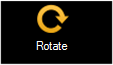 |
The object rotates once around the axes of the Moving Path. |
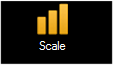 |
The object is scaled in X,Y and Z dimensions. |
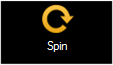 |
The object rotates continuously around the axes of the Moving Path. The rotation speed can be set in rotations per minute at the desk. |
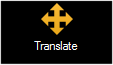 |
The object can be moved in X, Y and Z direction. |
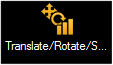 |
Combined Moving Path of Translation, Rotation and Scale. This type is more easy to use instead of concatenating the single types. |
Controlling of the position is always done relative to the origin coordinates. I.e. if an object with moving paths is moved manually, the tracks of the Moving Paths are always moved parallel to the new object coordinates.
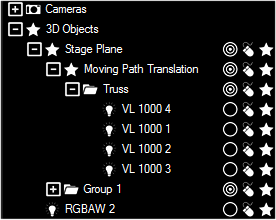 |
You can attach an object to a Moving Path via dragging the object in the tree. Drop it onto the desired Moving Path.The pictured example shows a truss with 4 moving head fixtures (1000 1…4) mounted on a truss (FS34-400 1…2). |
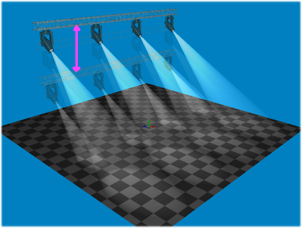 |
The example shows a 'Translation’ Moving Path controlled in Z-direction.The truss moves up and down controlled by the desk. |


