- grandMA2 User Manual
- grandMA3 Mode2
- grandMA2 Quick Start Guide
- grandMA2 Quick Manual onPC solutions
- MA 3D
- MA VPU
- Introduction
- Help from MA technical support
- System requirements
- For your Safety
- Functions and Features
- Transition from grandMA video to MA VPU
- Teaser Mode
- Comparison VPU plus / VPU basic / VPU light
- Main Features
- Installation and Maintenance
- Startup
- Software update
- Service Packs
- Update of Fixture Types
- Backup
- Handling backups with the VPU
- Start Acronis on VPUs with serial Numbers up to # 86 on
- Start Acronis on VPUs with serial Numbers from # 87
- Restoring an image with Acronis
- Storing an image with Acronis
- Backup the VPU content after shipment
- Access VPU via Network
- Version of grandMA desk or grandMA onPC (off-line)
- IP Addresses
- IP Address of the PC
- Art-Net IP Address
- EDID Manager
- CITP / MSEX Protocol
- Installation and Maintenance
- Communication with the grandMA Desk Series
- Connection with the grandMA desk
- Connection with the grandMA onPC (off-line) software
- Connection States
- Data Management
- Master slave
- Principle function diagram
- Layer Properties
- Layer Reference
- Virtual Outputs
- Virtual Output: Configuration of a TripleHead2Go Digital Port
- Predefined Constellation
- Several MA VPU applications in one grandMA show
- Quickstart with grandMA2
- Program surface
- Internal Touch-Screen VPU plus
- Internal Screen VPU light
- Menu Bar
- File...
- View...
- Render...
- Help...
- Toolbar
- Status Bar
- Preview
- Multi Preview
- Content Editor
- Content: Image Pool (I-Pool)
- Content: Text Ticker
- Content: Eff1 Type...Eff4 Type
- Content: 3D Objects
- Content: Mask
- Warper
- Warper Fullscreen View
- Warper Basic Operation
- Warping
- File Browser
- Features Attributes and Functions
- Order of Effect Execution
- Softedging
- Keystoning
- Pixel Mapper
- VPU - Pixel Mapper Graphical View
- Pixel Mapper Toolbar
- Pixel Mapper Editor
- VPU - Pixel Mapper Grid View
- Console - VPU Pixel Mapper View
- VPU - Pixel Mapper Graphical View
- Creation of customized 3D Objects
- Content Specifications
- Rovi Total CodeStudio for converting your content into MPEG2
- Hap Content Converter
- Warnings
- Keyboard Shortcuts
- FAQ and Troubleshooting
- Supplement MA Lighting
- Intended use
- Data
- Symbols and warning labels
- LIMITATIONS
- Transport
- General Safety Instructions
- IMPORTANT SAFETY INSTRUCTIONS
- Electric shock warning on the rear of the grandMA
- Safety and Environment
- Quickstart Connect VPU plus
- Quickstart Connect VPU light
- Switching the apparatus On/Off
- Maintenance
- Conformity
- Introduction
- Release Notes
Version 3.9
Update of Fixture Types
If you want to use the new functionality of the fixture types in existing VPU shows this new fixture types have to be imported into the existing VPU show. Therefore you must perform the following steps:
Attention: Take care to select the right Layer types (VPU Camera, VPU Layer etc.). If the type doesn´t fit, the show will be damaged!
- Connect the VPU to the desk and start the session.
- Do a backup of the Function Blocks on the VPU:
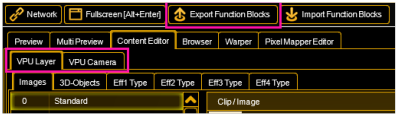
Select the 'Content Editor' and 'Export Function Blocks' for the 'VPU Layer' and the 'Camera Layer' - -------------------------- Desk ------------------------
Import the new Fixture Types:
On the desk (or onPC):
Select 'Setup’ - 'Patch and Fixture Schedule’:

- Select ‚Fixture Types':

and click on 'Import’ - Select the Fixture Type for VPU Camera, VPU Layer or VPU Master:
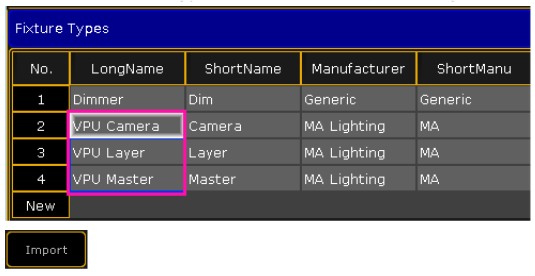
and click on 'Import’. - In the upcoming window select the layer to import:

Leave the dialog with 'Ok’. - The new Fixture Type appears in the overview with a 'used’ entry of '0’ and can be used now:
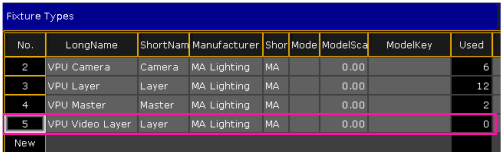
- Select the Fixture in the Layer window with the right mouse button and select the new fixture type from the upcoming dialog:
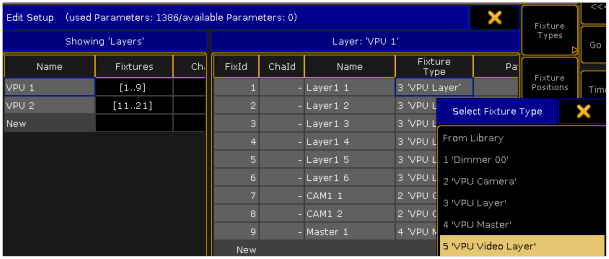
Attention: Take care to select the right Layer type. If the type doesn’t fit the show will be damaged! - Now the unused ('Used’ entry is '0’) Layers can be deleted
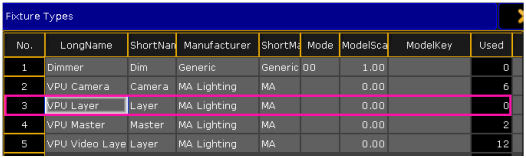
Now you can use new functionalities of the imported layers in your VPU.’ - Do the same exchange steps for VPU Master and VPU Camera Layers.
- -------------------------- V P U ------------------------
- On the VPU import your Function Block backups: Select the 'Content Editor’ and 'Import Function Blocks’ for the 'VPU Layer’ and the 'Camera Layer’:
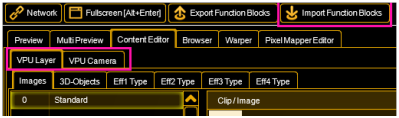
Now you can use new functionalities of the imported layers in your VPU.


