- grandMA2 User Manual
- grandMA3 Mode2
- grandMA2 Quick Start Guide
- grandMA2 Quick Manual onPC solutions
- MA 3D
- MA VPU
- Introduction
- Help from MA technical support
- System requirements
- For your Safety
- Functions and Features
- Transition from grandMA video to MA VPU
- Teaser Mode
- Comparison VPU plus / VPU basic / VPU light
- Main Features
- Installation and Maintenance
- Startup
- Software update
- Service Packs
- Update of Fixture Types
- Backup
- Handling backups with the VPU
- Start Acronis on VPUs with serial Numbers up to # 86 on
- Start Acronis on VPUs with serial Numbers from # 87
- Restoring an image with Acronis
- Storing an image with Acronis
- Backup the VPU content after shipment
- Access VPU via Network
- Version of grandMA desk or grandMA onPC (off-line)
- IP Addresses
- IP Address of the PC
- Art-Net IP Address
- EDID Manager
- CITP / MSEX Protocol
- Installation and Maintenance
- Communication with the grandMA Desk Series
- Connection with the grandMA desk
- Connection with the grandMA onPC (off-line) software
- Connection States
- Data Management
- Master slave
- Principle function diagram
- Layer Properties
- Layer Reference
- Virtual Outputs
- Virtual Output: Configuration of a TripleHead2Go Digital Port
- Predefined Constellation
- Several MA VPU applications in one grandMA show
- Quickstart with grandMA2
- Program surface
- Internal Touch-Screen VPU plus
- Internal Screen VPU light
- Menu Bar
- File...
- View...
- Render...
- Help...
- Toolbar
- Status Bar
- Preview
- Multi Preview
- Content Editor
- Content: Image Pool (I-Pool)
- Content: Text Ticker
- Content: Eff1 Type...Eff4 Type
- Content: 3D Objects
- Content: Mask
- Warper
- Warper Fullscreen View
- Warper Basic Operation
- Warping
- File Browser
- Features Attributes and Functions
- Order of Effect Execution
- Softedging
- Keystoning
- Pixel Mapper
- VPU - Pixel Mapper Graphical View
- Pixel Mapper Toolbar
- Pixel Mapper Editor
- VPU - Pixel Mapper Grid View
- Console - VPU Pixel Mapper View
- VPU - Pixel Mapper Graphical View
- Creation of customized 3D Objects
- Content Specifications
- Rovi Total CodeStudio for converting your content into MPEG2
- Hap Content Converter
- Warnings
- Keyboard Shortcuts
- FAQ and Troubleshooting
- Supplement MA Lighting
- Intended use
- Data
- Symbols and warning labels
- LIMITATIONS
- Transport
- General Safety Instructions
- IMPORTANT SAFETY INSTRUCTIONS
- Electric shock warning on the rear of the grandMA
- Safety and Environment
- Quickstart Connect VPU plus
- Quickstart Connect VPU light
- Switching the apparatus On/Off
- Maintenance
- Conformity
- Introduction
- Release Notes
Storing an image with Acronis
Since MA Lighting wants to give you the factory settings for trouble shooting, never delete, change or store files in the Acronis Secure Zone.
Keep in mind that a FAT32 formatted USB stick or hard disk can only handle files up to 4Gbyte. Otherwise you will have to reformat that device with the NTFS file system.
In Acronis choose the Backup option:
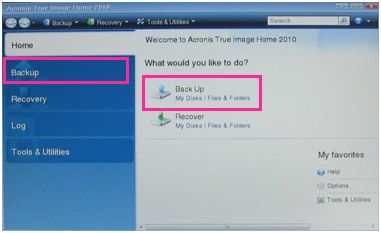
Normally you want to backup a complete partition so the next selection shall be 'Disk and Partition' Backup:
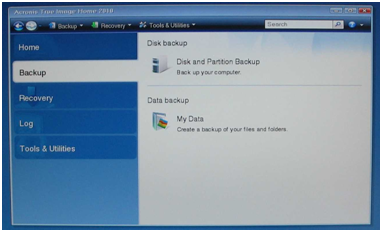
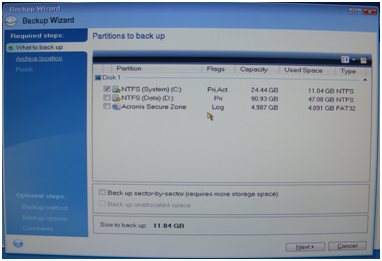
The next step is to define which partition or part of the disk you want to backup.
If you want to write a backup of a single partition, then select the corresponding partition without the Secure Zone.
If you want to do a complete System Backup, also include the Acronis Secure Zone. When everything has been set right, choose next to proceed:
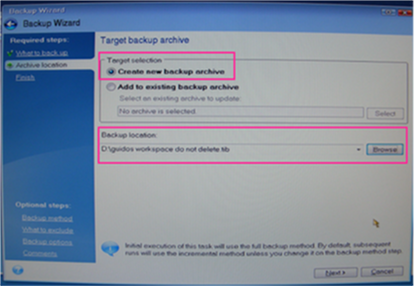
To write your image onto any memory you can choose the place to store.
Click on Browse to do so.
The file name should be conform with these definitions:
Name: “VPU XXX SN activated DD MM YYYY”
where XXX is the Type (BASIC / PLUS / PRO ) | SN is the Serial Number e.g. 0004 for number 4.
Click on next to proceed.
In Acronis 2010 you could now directly proceed to write the image.
However, it is necessary to choose “Options” to do further settings before writing the image:
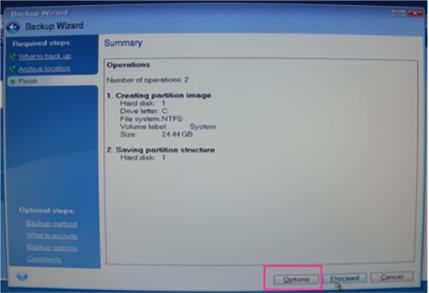
You have to choose “Full” as backup method:
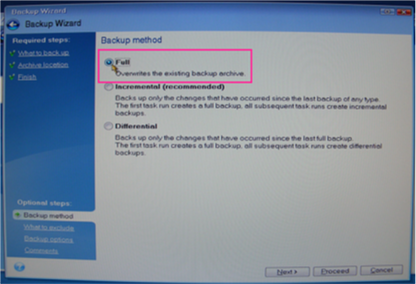
No files shall be excluded in the image so do not click any of these options in the next step:
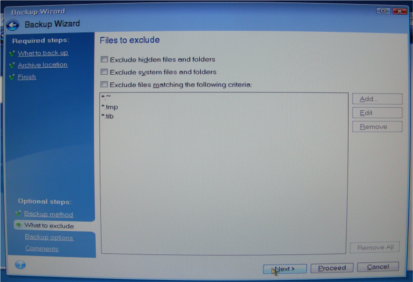
Choose the maximum compression level.
When storing images for your own purpose or in a normal backup situation you can lower the compression level to normal to speed up the process:
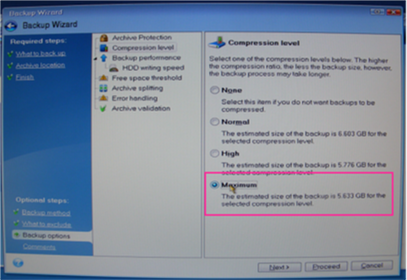
In the last step before actually writing the image make sure to add some comments:
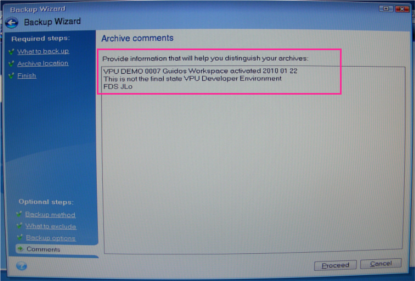
VPU XXX SN activated DD MM YYYY
where XXX is the Type (BASIC / PLUS / PRO) | SN is the Serial Number e.g. 0004 for number 4.
This is identical with the file name for the created backup.
After inserting all these information click on proceed to start the backup.
You should always get a positive message at the end of the process.
If not you should definitely check what went wrong.


