- grandMA2 User Manual
- grandMA3 Mode2
- grandMA2 Quick Start Guide
- grandMA2 Quick Manual onPC solutions
- MA 3D
- Help from MA technical support
- Symbols used
- Introduction
- Install and Uninstall
- System Requirements
- Installation
- Uninstall MA 3D
- First Steps
- Hardware connection
- Start MA 3D
- Create a Session
- Data Management
- Master/Slave
- Coordinate system
- Program Surface
- Menu Bar
- Menu Bar - File Menu
- Settings
- Edit
- Functions
- Tools
- View
- Help
- Tool Bar
- Main Windows
- Stage View
- Mouse + Keyboard Actions
- Arrangement of Objects (Align Objects)
- Duplicate (copy 3D Objects)
- 3D Objects
- Assets (Information Window)
- Properties
- Media Database
- Materials
- Video Player
- Moving Paths
- Sessions
- Status Bar
- Windows Layout
- Menu Bar
- Fixture Types
- 3D Modeling and Import
- Workflow
- 3D Modeling Principles
- Creation of a 3D Model
- Creation of a 3D Fixture Model
- Import 3D Model to MA 3D
- Assigning of 3D Models to Fixture Types
- Checklist for 3D Modeling
- Automated import
- Parameters
- Axes
- Rotation Axes
- Linear Axes
- Beam of Light (Cone)
- Keyboard Shortcuts
- MA 3D FAQ
- MA VPU
- Release Notes
Version 3.9
Menu Bar - File Menu
The file menu in detail.
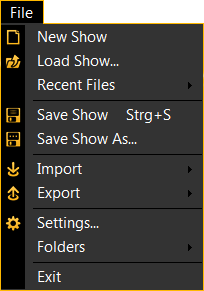
| New Show | Creates a new show. |
| Load Show... | Opens the Load Show window. |
| Recent Files | Displays the recent opened show files. |
| Save Show | Saves the current show with the given filename. The show will also be saved on all connected desks or onPCs. |
| Save Show As… | Opens the windows explorer to save the current show with a new filename. The show will also be saved on all connected desks or onPCs. |
| Import | The following options are available: |
| - Import Environment. Opens the window explorer to import an environment from a show file. | |
| - Import 3D Model. Opens the MA 3D - Import Window. Refer to, 3D Modeling and Import. | |
| Export | Opens the windows explorer to export an environment to a show file. |
| Settings… | Opens the MA 3D Settings. Refer to: Menu Bar - Settings |
| Folders | The following options are available: |
| - Open show folder in explorer | |
| - Open gobo folder in explorer | |
| Exit | Quits MA 3D. |


