- grandMA2 User Manual
- grandMA3 Mode2
- grandMA2 Quick Start Guide
- grandMA2 Quick Manual onPC solutions
- MA 3D
- MA VPU
- Introduction
- Help from MA technical support
- System requirements
- For your Safety
- Functions and Features
- Transition from grandMA video to MA VPU
- Teaser Mode
- Comparison VPU plus / VPU basic / VPU light
- Main Features
- Installation and Maintenance
- Startup
- Software update
- Service Packs
- Update of Fixture Types
- Backup
- Handling backups with the VPU
- Start Acronis on VPUs with serial Numbers up to # 86 on
- Start Acronis on VPUs with serial Numbers from # 87
- Restoring an image with Acronis
- Storing an image with Acronis
- Backup the VPU content after shipment
- Access VPU via Network
- Version of grandMA desk or grandMA onPC (off-line)
- IP Addresses
- IP Address of the PC
- Art-Net IP Address
- EDID Manager
- CITP / MSEX Protocol
- Installation and Maintenance
- Communication with the grandMA Desk Series
- Connection with the grandMA desk
- Connection with the grandMA onPC (off-line) software
- Connection States
- Data Management
- Master slave
- Principle function diagram
- Layer Properties
- Layer Reference
- Virtual Outputs
- Virtual Output: Configuration of a TripleHead2Go Digital Port
- Predefined Constellation
- Several MA VPU applications in one grandMA show
- Quickstart with grandMA2
- Program surface
- Internal Touch-Screen VPU plus
- Internal Screen VPU light
- Menu Bar
- File...
- View...
- Render...
- Help...
- Toolbar
- Status Bar
- Preview
- Multi Preview
- Content Editor
- Content: Image Pool (I-Pool)
- Content: Text Ticker
- Content: Eff1 Type...Eff4 Type
- Content: 3D Objects
- Content: Mask
- Warper
- Warper Fullscreen View
- Warper Basic Operation
- Warping
- File Browser
- Features Attributes and Functions
- Order of Effect Execution
- Softedging
- Keystoning
- Pixel Mapper
- VPU - Pixel Mapper Graphical View
- Pixel Mapper Toolbar
- Pixel Mapper Editor
- VPU - Pixel Mapper Grid View
- Console - VPU Pixel Mapper View
- VPU - Pixel Mapper Graphical View
- Creation of customized 3D Objects
- Content Specifications
- Rovi Total CodeStudio for converting your content into MPEG2
- Hap Content Converter
- Warnings
- Keyboard Shortcuts
- FAQ and Troubleshooting
- Supplement MA Lighting
- Intended use
- Data
- Symbols and warning labels
- LIMITATIONS
- Transport
- General Safety Instructions
- IMPORTANT SAFETY INSTRUCTIONS
- Electric shock warning on the rear of the grandMA
- Safety and Environment
- Quickstart Connect VPU plus
- Quickstart Connect VPU light
- Switching the apparatus On/Off
- Maintenance
- Conformity
- Introduction
- Release Notes
Layer Properties
For a better overview the patch of a show can be arranged in Fixture Layers on the grandMA2 desks. E.g. the conventional lights can be separated from the multi functional fixtures and video engines.
For each MA VPU station an own Fixture Layer is created. This Layer accepts several Video Layers. These Video Layers can be combined to meet your requirements. In the following example the Fixture Layer with the name ‚VPU' contains 1 Master Fixture, 6 Video Layers and 2 Camera Fixtures (known as former VPU Output fixture):
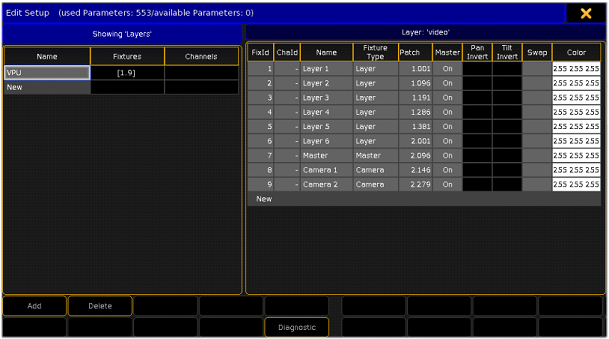
Layers for a show can be arranged for your requirements on the desk. You can find them in the fixture library at the entry: ,MA LIGHTING'
The different Layer Types have the following meanings:
| Video Layer: | |
|---|---|
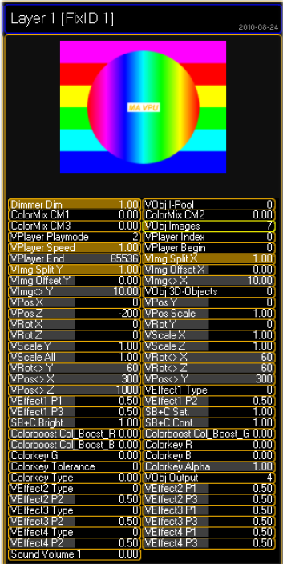 |
This Layer can use several 3D Objects from the library to represent images and videos. The content can be shown on several outputs of the graphics card or the pixel mapper. A MA VPU application can contain several 3D Video Layers for images and videos. You can patch up to 32 layers to be more flexible in programming. Please note that you can not run video clips on all these layers at the same time due to performance reasons.
|
| Master: | |
|---|---|
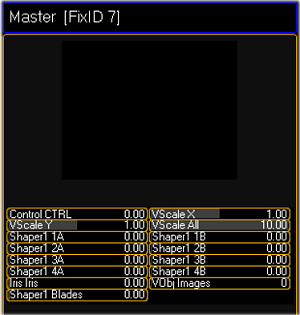 |
One grandMA VPU application can contain only one Master Layer. This layer represents a total view on all other layers. It serves the shapers, iris and scaling for all outputs. A control channel offers for example - remote controlled PC shut down - Switch into Fullscreen View |
| Camera Layer (former Output Layer): | |
|---|---|
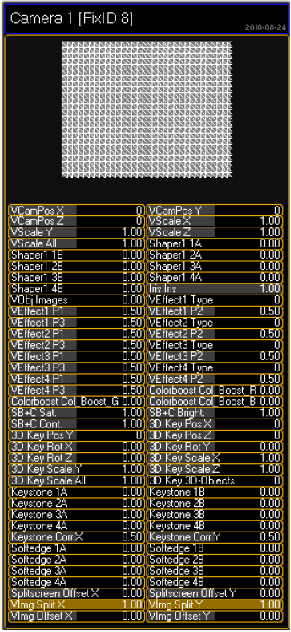 |
Each output has its own camera fixture. Additional to the effects in the video layers this fixture layer serves separate effects for each output and: - Shapers - Softedging - Keystoning. The name of the former VPU “Output Layer” has been changed to VPU “Camera”. This was chosen to hopefully make it clearer and easier for the users to understand the main concept of this fixture and to don´t mix up real DVI Outputs and Output fixture. As known from grandMA video, with this version it is possible to freely assign a Camera to an Output. This was „Softedge ID“ in grandMA video.
Remember: Before this version the amount of Outputs (Camera) to patch into your show was limited by the amount of real DVI Outputs. So maximum 2. So when having a show with 6 monitors used as panoramic screens (one big screen composed of 6 screens) you needed to have 3 Fixture Layers „VPU“ in your show each consisting of Layers, Master and 2 Output fixtures. So you needed to handle 3 Fixture Layers but the setup could look much simplier. With the new function it is no longer necessary to handle different VPUs for this kind of widescreen application. One Fixture Layer with VPU Layers, Master and Cameras is enough and in the Settings - Display Dialog of the VPU you can tell the VPU witch Camera „View“ it should display. |


