- grandMA2 User Manual
- grandMA2 Quick Start Guide
- MA 3D
- MA VPU
- Introduction
- Help from MA technical support
- System requirements
- For your Safety
- Functions and Features
- Transition from grandMA video to MA VPU
- Teaser Mode
- Comparison VPU plus / VPU basic / VPU light
- Main Features
- Installation and Maintenance
- Startup
- Software update
- Service Packs
- Update of Fixture Types
- Backup
- Handling backups with the VPU
- Start Acronis on VPUs with serial Numbers up to # 86 on
- Start Acronis on VPUs with serial Numbers from # 87
- Restoring an image with Acronis
- Storing an image with Acronis
- Backup the VPU content after shipment
- Access VPU via Network
- Version of grandMA desk or grandMA onPC (off-line)
- IP Addresses
- IP Address of the PC
- Art-Net IP Address
- EDID Manager
- CITP / MSEX Protocol
- Installation and Maintenance
- Communication with the grandMA Desk Series
- Connection with the grandMA desk
- Connection with the grandMA onPC (off-line) software
- Connection States
- Data Management
- Master slave
- Principle function diagram
- Layer Properties
- Layer Reference
- Virtual Outputs
- Virtual Output: Configuration of a TripleHead2Go Digital Port
- Predefined Constellation
- Several MA VPU applications in one grandMA show
- Quickstart with grandMA2
- Program surface
- Internal Touch-Screen VPU plus
- Internal Screen VPU light
- Menu Bar
- File...
- View...
- Render...
- Help...
- Toolbar
- Status Bar
- Preview
- Multi Preview
- Content Editor
- Content: Image Pool (I-Pool)
- Content: Text Ticker
- Content: Eff1 Type...Eff4 Type
- Content: 3D Objects
- Content: Mask
- Warper
- Warper Fullscreen View
- Warper Basic Operation
- Warping
- File Browser
- Features Attributes and Functions
- Order of Effect Execution
- Softedging
- Keystoning
- Pixel Mapper
- VPU - Pixel Mapper Graphical View
- Pixel Mapper Toolbar
- Pixel Mapper Editor
- VPU - Pixel Mapper Grid View
- Console - VPU Pixel Mapper View
- VPU - Pixel Mapper Graphical View
- Creation of customized 3D Objects
- Content Specifications
- Rovi Total CodeStudio for converting your content into MPEG2
- Hap Content Converter
- Warnings
- Keyboard Shortcuts
- Supplement MA Lighting
- Intended use
- Data
- Symbols and warning labels
- LIMITATIONS
- Transport
- General Safety Instructions
- IMPORTANT SAFETY INSTRUCTIONS
- Electric shock warning on the rear of the grandMA
- Safety and Environment
- Quickstart Connect VPU plus
- Quickstart Connect VPU light
- Switching the apparatus On/Off
- Maintenance
- Conformity
- Introduction
- Release Notes
New help version
The help version you selected belongs to an older software version. You may want to view the latest help version.
Hap Content Converter
Hap is a video codec for fast decompression on modern graphics hardware.
The Hap codec project is open-source, licensed under a FreeBSD License. This project was originally written by Tom Butterworth and commissioned by VIDVOX, 2012.
Instead of using the CPU to decode video frames, Hap passes compressed image data directly to the graphics card to perform hardware accelerated decompression of movies during playback. By shifting this burden from your CPU to the GPU, Hap makes it both possible to use more movies and work at higher resolutions than typical CPU-bound codecs.
There are three different Hap codecs to choose from:
-Hap 1 offers the lowest data rates for playing back the most clips at a time
- Hap Alpha is similar to Hap 1 with support for transparency
- Hap Q offers improved image quality at a higher data rate
VPU offers the possibility to convert content directly from many formats to Hap. Therefore the build in 'Hap Converter' is used:
 |
The upper part describes the settings of the Hap converter.
Workflow: - Browse to the source directory - Select the files to be converted to Hap codec in the lower part. Multiselection is possible - Press 'Start conversion' button |
|
Hap Coversion Options: |
|
|
|
If new content is added it always will be converted into Hap codec. |
 |
Compress the Hap format internal with dynamic bit rate. If compress is 'off' you get a constant bit rate but larger files. |
 |
The source files will be deleted after the successfully conversion into Hap format. |
 |
Overwrites an already existing item |
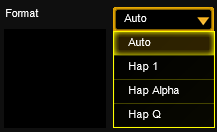 |
Select the codec type: - Auto converts a non Hap clip to Hap 1. If a Hap clip inside an avi-container is selected, the format of the Hap clip (e.g. Hap Q) will maintained unchanged. - Hap 1 offers the lowest data rates for playing back the most clips at a time -Hap Alpha is similar to Hap with support for transparency - Hap Q offers improved image quality at a higher data rate |
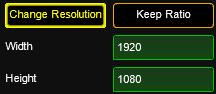 |
You can change the resolution of the converted video. To keep the aspect ratio select the 'Keep Ratio' button and enter either the width or height. Note: Be aware that if you have changed the resolution the original cannot be restored! |
 |
By pressing this button the selected files are copied into the Jobque and the conversion process starts. |
|
Hap Converter Jobque: |
|
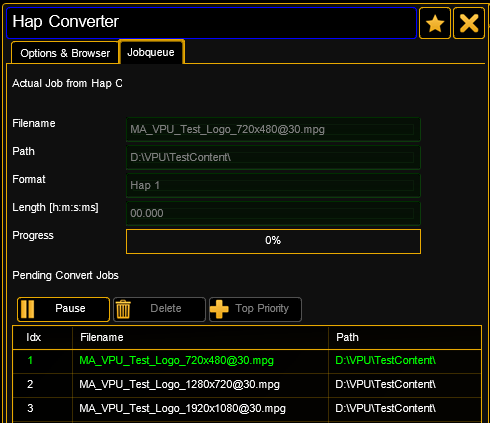 |
After starting the conversion job the selected files occur in the jobque. |
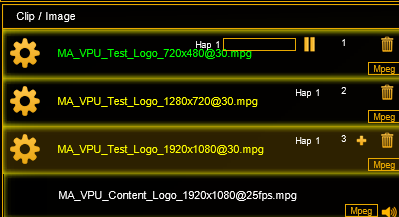 |
If the content is dropped into the image list and the conversion starts a progress bar informs about the status of conversion. |



