- grandMA2 User Manual
- grandMA2 Quick Start Guide
- MA 3D
- MA VPU
- Introduction
- Help from MA technical support
- System requirements
- For your Safety
- Functions and Features
- Transition from grandMA video to MA VPU
- Teaser Mode
- Comparison VPU plus / VPU basic / VPU light
- Main Features
- Installation and Maintenance
- Startup
- Software update
- Service Packs
- Update of Fixture Types
- Backup
- Handling backups with the VPU
- Start Acronis on VPUs with serial Numbers up to # 86 on
- Start Acronis on VPUs with serial Numbers from # 87
- Restoring an image with Acronis
- Storing an image with Acronis
- Backup the VPU content after shipment
- Access VPU via Network
- Version of grandMA desk or grandMA onPC (off-line)
- IP Addresses
- IP Address of the PC
- Art-Net IP Address
- EDID Manager
- CITP / MSEX Protocol
- Installation and Maintenance
- Communication with the grandMA Desk Series
- Connection with the grandMA desk
- Connection with the grandMA onPC (off-line) software
- Connection States
- Data Management
- Master slave
- Principle function diagram
- Layer Properties
- Layer Reference
- Virtual Outputs
- Virtual Output: Configuration of a TripleHead2Go Digital Port
- Predefined Constellation
- Several MA VPU applications in one grandMA show
- Quickstart with grandMA2
- Program surface
- Internal Touch-Screen VPU plus
- Internal Screen VPU light
- Menu Bar
- File...
- View...
- Render...
- Help...
- Toolbar
- Status Bar
- Preview
- Multi Preview
- Content Editor
- Content: Image Pool (I-Pool)
- Content: Text Ticker
- Content: Eff1 Type...Eff4 Type
- Content: 3D Objects
- Content: Mask
- Warper
- Warper Fullscreen View
- Warper Basic Operation
- Warping
- File Browser
- Features Attributes and Functions
- Order of Effect Execution
- Softedging
- Keystoning
- Pixel Mapper
- VPU - Pixel Mapper Graphical View
- Pixel Mapper Toolbar
- Pixel Mapper Editor
- VPU - Pixel Mapper Grid View
- Console - VPU Pixel Mapper View
- VPU - Pixel Mapper Graphical View
- Creation of customized 3D Objects
- Content Specifications
- Rovi Total CodeStudio for converting your content into MPEG2
- Hap Content Converter
- Warnings
- Keyboard Shortcuts
- Supplement MA Lighting
- Intended use
- Data
- Symbols and warning labels
- LIMITATIONS
- Transport
- General Safety Instructions
- IMPORTANT SAFETY INSTRUCTIONS
- Electric shock warning on the rear of the grandMA
- Safety and Environment
- Quickstart Connect VPU plus
- Quickstart Connect VPU light
- Switching the apparatus On/Off
- Maintenance
- Conformity
- Introduction
- Release Notes
New help version
The help version you selected belongs to an older software version. You may want to view the latest help version.
Content: 3D Objects
The tab ,3D-Objects' shows the projection objects of the layers.
In the simplest case a layer contains a 2D plane object. This is a canvas where images or videos are shown like on a TV screen. But this screen mustn't be flat. You can use 3D boxes, cones or other 3 dimensional objects to render your images or videos.
The file format is DirectX with the file extension '.x' see: Creation of customized 3D Objects.
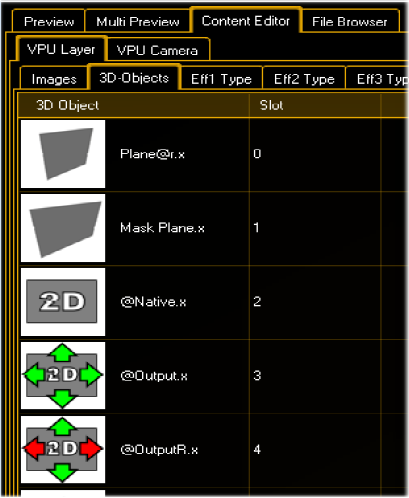 |
Items can be edited, changed or deleted via the context menu of the right mouse button. Data of the items like name and size are shown in a grid. To assign a new item insert a ‚Channel Set' via click with the right mouse button. |
3D object definitions:
If you use objects with the extension ,@r' like ,Plane@r.x' the aspect ratio of the object fits automatically to the aspect ratio of the texture (Ratio of width / height e.g. 16/9). So we recommend using this object (Plane@r.x) for the easy projection of videos.
@Native.x: pixelexact keeps image resolution. This is a 2-dimensional object with defined size (defined by image resolution!). Scaling, Rotation and Position Z is possible, but leads to the loss of nativity.
@Output.x: scales to full output resolution and ignores ratio. Scaling, Rotation and Position Z not possible as this is a 2-dimensional object with defined size (defined by output resolution!).
@OutputR.x: scales to full output resolution and keeps image ratio (Letterbox). Scaling, Rotation and Position Z not possible as this is a 2-dimensional object with defined size (defined by output resolution!).


