- grandMA2 User Manual
- grandMA3 Mode2
- grandMA2 Quick Start Guide
- grandMA2 Quick Manual onPC solutions
- MA 3D
- Help from MA technical support
- Symbols used
- Introduction
- Install and Uninstall
- System Requirements
- Installation
- Uninstall MA 3D
- First Steps
- Hardware connection
- Start MA 3D
- Create a Session
- Data Management
- Master/Slave
- Coordinate system
- Program Surface
- Menu Bar
- Menu Bar - File Menu
- Settings
- Edit
- Functions
- Tools
- View
- Help
- Tool Bar
- Main Windows
- Stage View
- Mouse + Keyboard Actions
- Arrangement of Objects (Align Objects)
- Duplicate (copy 3D Objects)
- 3D Objects
- Assets (Information Window)
- Properties
- Media Database
- Materials
- Video Player
- Moving Paths
- Sessions
- Status Bar
- Windows Layout
- Menu Bar
- Fixture Types
- 3D Modeling and Import
- Workflow
- 3D Modeling Principles
- Creation of a 3D Model
- Creation of a 3D Fixture Model
- Import 3D Model to MA 3D
- Assigning of 3D Models to Fixture Types
- Checklist for 3D Modeling
- Automated import
- Parameters
- Axes
- Rotation Axes
- Linear Axes
- Beam of Light (Cone)
- Keyboard Shortcuts
- MA 3D FAQ
- MA VPU
- Release Notes
Hint:
New help version
The help version you selected belongs to an older software version. You may want to view the latest help version.
New help version
The help version you selected belongs to an older software version. You may want to view the latest help version.
Version 3.7
Mouse + Keyboard Actions
|
|
Generally: |
| + | left mouse button actions for objects, |
 |
right mouse button actions for camera |
 |
Left Mouse Button: Moving and Rotating of Objects |
| World axis Ctrl + W | Object Axis Ctrl + O | Objects can be moved or rotated along the world-or their own axis. Hold the left mouse button down to change between Move and Rotate and vice versa. | ||
 |
 |
- Select the object | ||
| - Move or rotate it along the selected axis |
 |
 |
 |
Left mouse button down to move object along world or object axis |
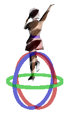 |
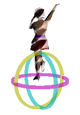 |
 |
Left mouse button down to rotate object around world or object axis |
 |
Right Mouse Button: Context Menu + Camera Actions |
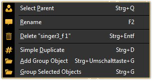 |
Short right mouse click Menu for selecting, renaming deleting duplicating or grouping selected object |
 |
Right mouse button down Select action with scroll wheel or 'Shift + Ctrl’ |
 |
Middle Mouse Button: Select Camera or Zoom |
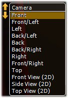 |
Mouse wheel click after that Set camera for this view via the mouse wheel turn or keyboard space or 1…9..0 button |
| Mouse wheel turn Zoom in or out |



