- grandMA2 User Manual
- grandMA3 Mode2
- grandMA2 Quick Start Guide
- grandMA2 Quick Manual onPC solutions
- MA 3D
- Help from MA technical support
- Symbols used
- Introduction
- Install and Uninstall
- System Requirements
- Installation
- Uninstall MA 3D
- First Steps
- Hardware connection
- Start MA 3D
- Create a Session
- Data Management
- Master/Slave
- Coordinate system
- Program Surface
- Menu Bar
- Menu Bar - File Menu
- Settings
- Edit
- Functions
- Tools
- View
- Help
- Tool Bar
- Main Windows
- Stage View
- Mouse + Keyboard Actions
- Arrangement of Objects (Align Objects)
- Duplicate (copy 3D Objects)
- 3D Objects
- Assets (Information Window)
- Properties
- Media Database
- Materials
- Video Player
- Moving Paths
- Sessions
- Status Bar
- Windows Layout
- Menu Bar
- Fixture Types
- 3D Modeling and Import
- Workflow
- 3D Modeling Principles
- Creation of a 3D Model
- Creation of a 3D Fixture Model
- Import 3D Model to MA 3D
- Assigning of 3D Models to Fixture Types
- Checklist for 3D Modeling
- Automated import
- Parameters
- Axes
- Rotation Axes
- Linear Axes
- Beam of Light (Cone)
- Keyboard Shortcuts
- MA 3D FAQ
- MA VPU
- Release Notes
Hint:
New help version
The help version you selected belongs to an older software version. You may want to view the latest help version.
New help version
The help version you selected belongs to an older software version. You may want to view the latest help version.
Version 3.7
Menu Bar - Edit
The edit menu in detail.
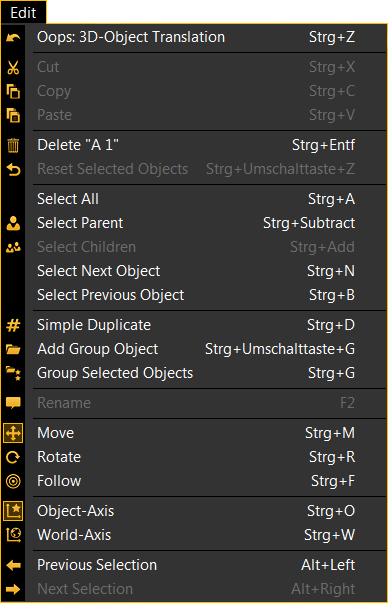
| Oops: last action | Undo the last actions. | |
| Cut | Cuts text in the Properties View. | |
| Copy | Copies the selected 3D object in the clipboard. Only 3D Objects view. | |
| Paste | Pastes a 3D object from the clipboard. Only 3D Objects view. | |
| Delete: selected elements | Deletes the selected 3D object. | |
| Reset selected Objects | Sets the selected elements to the origin, 0,0,0. | |
| Select All | Selects all objects. | |
| Select Parent | Selects the parent object of a selected object. | |
| Select Children | Selects the children object of a selected object. | |
| Select Next Object | Selects the next object. | |
| Select Previous Object | Selects the previous object. | |
| Simple Duplicate | Creates a simple duplicate of the selected object. Only for 3D objects without output. | |
| Add Group Object | Creates a group folder. | |
| Group Selected Objects | Creates a group folder for selected objects. | |
| Rename | Rename a 3D object or a camera in the Assets window. | |
| Move | Turns on the move function. | |
| Rotate | Turns on the rotation function. | |
| Follow | Turns on the follow function. | |
| Object Axis | Move or rotate along the axis of the object. | |
| World Axis | Move or rotate along the world axis. | |
| Previous | Selects the previous selected object. | |
| Next | Selects the next object, if previous was clicked before. |


