- grandMA2 User Manual
- grandMA3 Mode2
- grandMA2 Quick Start Guide
- grandMA2 Quick Manual onPC solutions
- MA 3D
- Help from MA technical support
- Symbols used
- Introduction
- Install and Uninstall
- System Requirements
- Installation
- Uninstall MA 3D
- First Steps
- Hardware connection
- Start MA 3D
- Create a Session
- Data Management
- Master/Slave
- Coordinate system
- Program Surface
- Menu Bar
- Menu Bar - File Menu
- Settings
- Edit
- Functions
- Tools
- View
- Help
- Tool Bar
- Main Windows
- Stage View
- Mouse + Keyboard Actions
- Arrangement of Objects (Align Objects)
- Duplicate (copy 3D Objects)
- 3D Objects
- Assets (Information Window)
- Properties
- Media Database
- Materials
- Video Player
- Moving Paths
- Sessions
- Status Bar
- Windows Layout
- Menu Bar
- Fixture Types
- 3D Modeling and Import
- Workflow
- 3D Modeling Principles
- Creation of a 3D Model
- Creation of a 3D Fixture Model
- Import 3D Model to MA 3D
- Assigning of 3D Models to Fixture Types
- Checklist for 3D Modeling
- Automated import
- Parameters
- Axes
- Rotation Axes
- Linear Axes
- Beam of Light (Cone)
- Keyboard Shortcuts
- MA 3D FAQ
- MA VPU
- Release Notes
New help version
The help version you selected belongs to an older software version. You may want to view the latest help version.
Duplicate (copy 3D Objects)
You can duplicate objects via a mechanism in a comfortably way. Therefore do a multi selection in any view via left mouse button + 'Ctrl or Shift’ and select the menu entry 'Functions - Duplicate’. The Duplicate window appears:
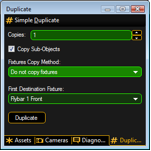
You can set the number of desired copies. If the objects contain sub-objects select if these are copied too.
It is not possible to create new fixtures within MA 3D!
If fixtures are selected to duplicate it is possible to select 'Use other Fixtures’. Select the 'First Destination Fixture’ inside the list box. After pressing the 'Duplicate’ button the 'First Destination Fixture’ will be moved to the X,Y,Z position of the source fixture and so on. This mechanism is useful to create symmetrical stage sets. For example you have to setup the number of all used fixtures inside the set. Do the setup for the left side of trusses and lanterns. After that you can duplicate the left side and mirror it to the right side.


