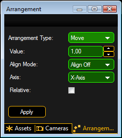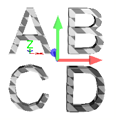- grandMA2 User Manual
- grandMA3 Mode2
- grandMA2 Quick Start Guide
- grandMA2 Quick Manual onPC solutions
- MA 3D
- Help from MA technical support
- Symbols used
- Introduction
- Install and Uninstall
- System Requirements
- Installation
- Uninstall MA 3D
- First Steps
- Hardware connection
- Start MA 3D
- Create a Session
- Data Management
- Master/Slave
- Coordinate system
- Program Surface
- Menu Bar
- Menu Bar - File Menu
- Settings
- Edit
- Functions
- Tools
- View
- Help
- Tool Bar
- Main Windows
- Stage View
- Mouse + Keyboard Actions
- Arrangement of Objects (Align Objects)
- Duplicate (copy 3D Objects)
- 3D Objects
- Assets (Information Window)
- Properties
- Media Database
- Materials
- Video Player
- Moving Paths
- Sessions
- Status Bar
- Windows Layout
- Menu Bar
- Fixture Types
- 3D Modeling and Import
- Workflow
- 3D Modeling Principles
- Creation of a 3D Model
- Creation of a 3D Fixture Model
- Import 3D Model to MA 3D
- Assigning of 3D Models to Fixture Types
- Checklist for 3D Modeling
- Automated import
- Parameters
- Axes
- Rotation Axes
- Linear Axes
- Beam of Light (Cone)
- Keyboard Shortcuts
- MA 3D FAQ
- MA VPU
- Release Notes
Hint:
New help version
The help version you selected belongs to an older software version. You may want to view the latest help version.
New help version
The help version you selected belongs to an older software version. You may want to view the latest help version.
Version 3.7
Arrangement of Objects (Align Objects)
MA 3D allows automatic arrangement of 3D objects. Therefore select the objects to arrange via 'Ctrl + mouse click’ or multiple selections in the assets tree. Via the menu entry 'Functions - Arrangement’ the Arrangement Window opens:
|
|
Objects can be arranged in several ways like:- Moved along the X,Y,Z axis- Moved along a circle line in X,Y,Z space- Arrange in a 2D matrix Corresponding to the grandMA2 console alignment function objects can be arranged in relation to the origin object like:- <, >, ><, and <>If the 'Relative’ flag is set every push of the 'Apply’ button increments the arrangement by the given value. Note: The origin is 0,0,0 if the 'Relative’ flag is off. Otherwise it is the own position. |
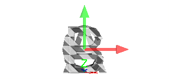 |
Example: Several objects inserted into the Stage View at the origin (0,0,0). |
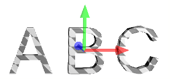 |
Objects aligned via 'Move’ and 'Align <’ function along the X-axis. |
|
|
Objects aligned as a matrix via 'Matrix (2D)’ function. |