- MA Fixture Builder
- Introduction
- First Steps
- System requirements
- Installation on your computer
- Start the program
- Program surface
- Fixture Type Information
- Attributes
- Mix color attribute table
- Add DMX channels
- Delete DMX channels
- Channel Function Ranges
- Add channel function ranges
- Delete channel function ranges
- Wizard
- Function Sets
- Add a function set
- Delete a function set
- Export and Import
- Export fixture
- Import fixture
- Release Notes
- MA Fixture Share
- MA Vectorworks Spotlight Plugin
Hint:
New help version
The help version you selected belongs to an older software version. You may want to view the latest help version.
New help version
The help version you selected belongs to an older software version. You may want to view the latest help version.
Version 1.5
Wizard
The table Channel Function Ranges offers a Color Wheel or a Gobo Wheel Wizard, depending on attribute – color or gobo.
Requirement:
- Add a gobo or a color wheel in the column Attributes.
- To enable the corresponding wizard, click the attribute first.
The following is described on the basis of the on the Color Wheel Wizard.
Open the wizard:
- Click the Color Wheel Wizard after enabling.
- The wizard opens.
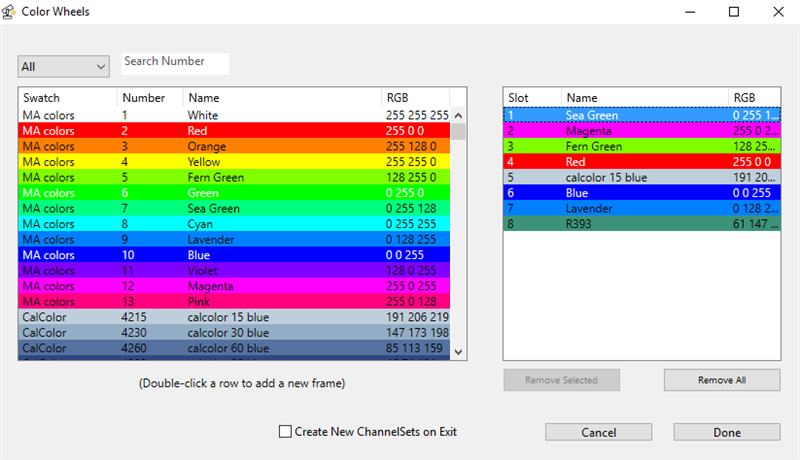
- Select the manufacturer by clicking the drop-down list All.
Or display the array of colors by the number:
-Enter the number in the input field Search Number. - To add the colors to the column on the right, double-click a color.
- To remove single colors in the table on the right, click a line to mark it.
Then, click Remove Selected. - The line is now removed.
- If you would like to remove all lines on the right, click Remove All.
- To create new channel sets on exiting the subattributes, check the checkbox Create New ChannelSets on Exit.
Important:
Checking Create New ChannelSets on Exit overwrites all existing function sets of the subattribute.
Checking Create New ChannelSets on Exit overwrites all existing function sets of the subattribute.
- If the settings are adjusted, click Done.
- The wizard closes and the settings are now applied.
To abort the operation, click Cancel.


