- MA Fixture Builder
- MA Fixture Share
- MA Vectorworks Spotlight Plugin
- Introduction
- Installation
- Export and Customizing
- Import
- Release Notes
Installation
The plugin consists of a single file "Export grandMA2 Setup (XML).vsm".
1. To install the MA Vectorworks Spotlight Plugin, copy the file into one of the plugin folders of Vectorworks:
- Global plugin folder (located in the installation directory of Vectorworks)
- User plugin folder in the folders:
Windows:
C:\Users\<UserName>\AppData\Roaming\Nemetschek\Vectorworks\<Year>\Plug-ins
OS X:
/Users/<UserName>/Library/Application Support/Vectorworks/<Year>/Plug-Ins
Up to and including 2015, German versions of Vectorworks used RWeiterung instead of plugins.
2. Open Vectorworks.
3. To add the grandMA2 export menu entry to the menu structure, edit the Workspace:
- Click Tools.
- Click Workspaces.
-To edit the current workspace, click Edit Current Workspace.
-To edit a different workspace, click Workspaces.
-Click on the corresponding workspace and click Edit.
4. The Workspace Editor opens.
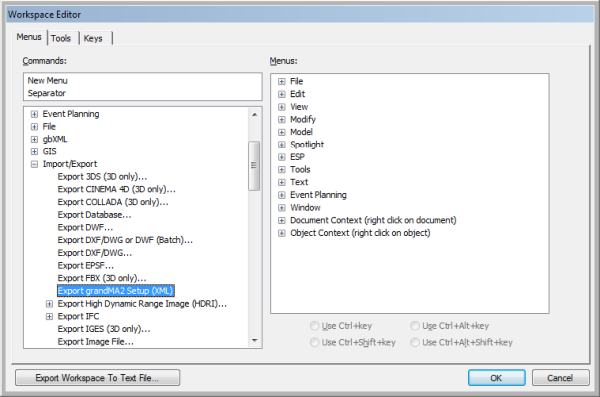
The grandMA2 Spotlight Plugin is displayed as an entry in the drop-down Import/Export of the left menu window.
It is possible to display the grandMA2 Spotlight Plugin in any menu or submenu. Good options are:
-Export submenu
-File menu
-Spotlight menu
4. To assign a shortcut for the plugin, click one of the options below the menu window on the right.
The MA Vectorworks Spotlight Plugin is installed.


