- MA Fixture Builder
- MA Fixture Share
- What is MA Fixture Share
- User Creation and Editing
- Login
- Navigate the Fixture Share
- Title bar icons
- Download files
- Favorite files
- Browse the fixture files
- Find fixtures based on name
- Find fixtures based on footprint
- Fixture information
- Title bar icons
- Upload Fixtures
- MA Vectorworks Spotlight Plugin
Hint:
New help version
The help version you selected belongs to an older software version. You may want to view the latest help version.
New help version
The help version you selected belongs to an older software version. You may want to view the latest help version.
Version 1.3
Download Files
The Download files page is used to download a zip file with multiple fixture files inside.
To access Download files, click  icon in the title bar.
icon in the title bar.
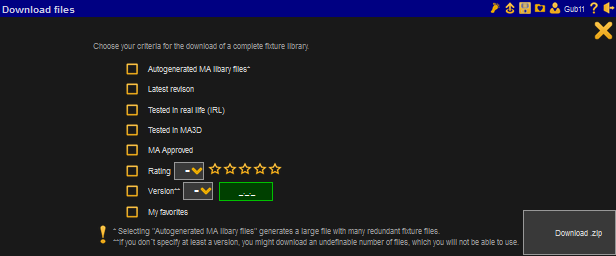
There are several check boxes:
- Auto-generated MA library files:
These are the files that are part of the auto-generated MA files.
Important:
Adding auto-generated MA library files creates a large zip file with many redundant fixture files!
The auto-generated files are in the XMLP format, not the XML format!
Adding auto-generated MA library files creates a large zip file with many redundant fixture files!
The auto-generated files are in the XMLP format, not the XML format!
- Latest revision:
These are the files of the latest version. - Tested in real life (IRL):
These are the files tagged "Tested in real life". - Tested in MA 3D:
These are the files tagged "Tested with MA 3D". - MA Approved:
These are the files with the "MA approved" tag. - Rating:
These files are based on the user rating. There is a drop-down menu that allows to select if the rating set in the stars should be equal to, smaller than, or bigger than the rating set in the stars next to the drop-down. - Version:
The version also has a drop-down menu to set the same condition as in Rating.
Set the number of the version in the green input field on the right of the drop-down menu
Important:
If a version is not specified, a large number of files could be downloaded which may not be suitable for the version the console or software is using.
Enter the minimum version required or the version your system is running.
If a version is not specified, a large number of files could be downloaded which may not be suitable for the version the console or software is using.
Enter the minimum version required or the version your system is running.
- My favorites:
These are the fixture files marked as favorite. For more information see Favorite files topic.
To add files related to the zip archive, check the box.
- To download the zip file, click the Download Zip.
- Unzip before placing in the correct folder on a USB stick or in the console.
The correct folder is called library and it has to be inside a different folder called gma2. This folder structure is automatically created the first time the USB stick is used with an onPC or a console.
To close the window, click ![]() in the upper right corner.
in the upper right corner.


