- MA Fixture Builder
- Introduction
- First Steps
- System requirements
- Installation on your computer
- Start the program
- Program surface
- Fixture Type Information
- Attributes
- Mix color attribute table
- Add DMX channels
- Delete DMX channels
- Channel Function Ranges
- Add channel function ranges
- Delete channel function ranges
- Wizard
- Function Sets
- Add a function set
- Delete a function set
- Export and Import
- Export fixture
- Import fixture
- Release Notes
- MA Fixture Share
- MA Vectorworks Spotlight Plugin
Version 1.9
Export Fixture
You can export fixtures to a USB drive or a folder.
After the export it is possible to import these files to the console or the onPC software of both systems – dot2 and grandMA2.
Export a Fixture to a USB Drive
- Click File.
- Click Export to USB Drive.
The window Export opens.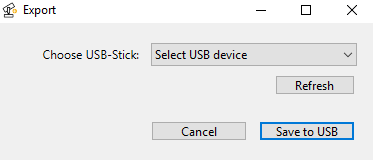
Export fixture to USB drive - Select the USB device and click Save to USB.
The fixture file is exported to the selected USB drive.
The file is then saved into the subfolders "library" of dot2 and gma2.
Export a Fixture to a Folder
- Click File.
- Click Export to Folder.
- Choose the destination and click Save To Folder.
The file is exported and saved into the selected folder.


