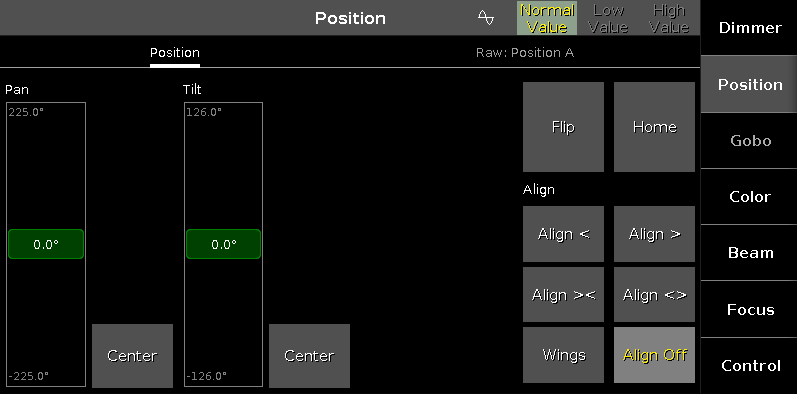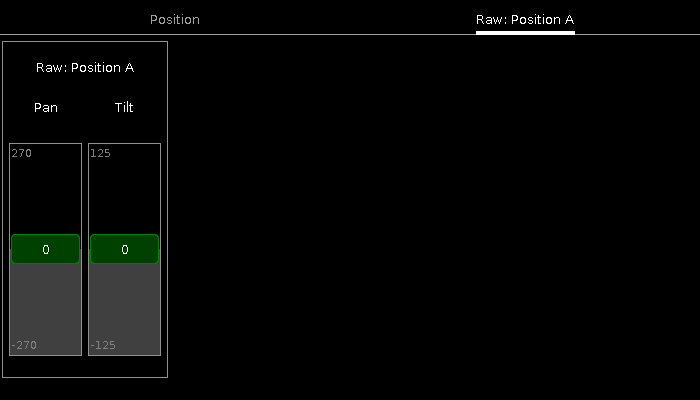- dot2 User Manual
- New in the Manual
- Introduction
- Intended Use
- System Requirements dot2 onPC
- Installation of dot2 onPC
- What are...
- System Colors
- Command History
- Executor
- Values
- Programmer
- Groups
- Presets
- Tracking
- Cues
- Executors
- Chasers
- Effects
- Preview and Blind
- Network
- IPv6
- DMX Tester
- System Colors
- How to...
- Turn the console on and off
- Update the console
- Add, patch, change, and delete fixtures
- Save and load your show
- Use the command line
- Use Encoders in the onPC
- Work with groups
- Work with presets
- Work with cues
- Work with chasers
- Work with effects
- Connect nodes, wings, 3D and onPC
- Use external input triggers
- Use MIDI and MIDI Show Control (MSC)
- Use the external screen
- Reset the console
- Keys
- Align
- At
- Backup
- Blind
- B.O.
- Clear
- Copy
- Cue
- Delete
- DMX
- [dot]
- Down
- Edit
- Effect
- [Encoder]
- Esc
- Exec (Executor)
- [Exec Flash]
- [Exec Go]
- Fix
- Fixture
- Flash
- Full
- Go-
- Go- (Large)
- Go+
- Go+ (Large)
- [GoFastBack] <<<
- [GoFastForward] >>>
- Goto
- Group
- Help
- Highlt (Highlight)
- Label
- If
- MA
- Macro
- Magic
- [Minus] -
- Move
- Next
- [Numeric keys]
- Off
- On
- Oops
- Page
- Page+
- Page-
- Pause
- Pause (Large)
- Please
- [Plus] +
- Preset
- Prev (Previous)
- Prvw (Preview)
- Select
- Set
- Setup
- Speed
- Store
- Thru
- Time
- Toggle
- Tools
- Up
- Update
- View [Eye]
- Views & Windows
- Control Elements
- Command Line
- Encoder Bar
- Executor Bar
- Preset Type Bar
- Title Bar
- View Bar
- Icons
- Add New Fixtures
- Backup
- Beam Preset Type
- Calculator
- Calibrate Screens
- Change Functions of Executor
- Choose Clone Method
- Choose Copy Method
- Choose Delete Method
- Choose Store Method
- Choose Update Method
- Color Preset Type
- Command Line
- Configure Slot
- Control Preset Type
- Cues
- Dimmer Preset Type
- DMX
- Edit Cue Number(s)
- Effects
- Empty Executor
- Enter Name for
- Executor Bar
- Executor Pool
- Fixtures
- Fixture Schedule Overview
- Focus Preset Type
- Gobo Preset Type
- Global Settings
- Groups
- Help
- Import Fixture Type
- Key Backlight
- Leaving Patch & Fixture Schedule...
- Load Show
- Macros Pool
- Magic Speeds
- MIDI Configuration
- MIDI Monitor
- MIDI Show Control
- Network Interface
- Network Protocols Configuration
- Network Setup
- New Show
- Off...
- Oops
- Page Pool
- Patch and Fixture Schedule
- Position Preset Type
- Presets Pools
- Remote Inputs Configuration
- Save Show As...
- Select DMX Address...
- Select DMX Ports
- Select Fixtures ID(s)
- Select Fixture Type...
- Select Function for Remote Inputs Configuration
- Select Function of Executor
- Select Language...
- Select Session Number
- Select Station...
- Select Trig
- Select Type
- Select View
- Select View for External Screen
- Select Wing...
- Session Collision
- Settings of Executor
- Setup
- Shapers Preset Type
- Software Update via USB
- Sound Input Configuration
- Status and Messages
- System Clock
- System Information
- Time defaults
- Timecode Configuration
- Tools
- Video Preset Type
- Virtual Playbacks
- Window Settings
- Wings
- Wings & Nodes Diagnosis
- Control Elements
- Commands
- >>> [GoFastForward]
- <<< [GoFastBack]
- - [Minus]
- + [Plus]
- Assign
- At
- Black
- Blind
- Call
- Clone
- Copy
- Cue
- Default
- Delay
- Delete
- Dmx
- DmxUniverse
- Edit
- Effect
- Executor
- Fade
- Fix
- Fixture
- Flash
- Full
- FullHighlight
- Go
- GoBack
- Goto
- Group
- Help
- If
- IfOutput
- Invert
- Label
- Learn
- Macro
- MidiNote
- Move
- Off
- On
- OutDelay
- OutFade
- Page
- Park
- Pause
- Preset
- PresetType
- Preview
- Rate
- Record
- Release
- Remove
- Replace
- Select
- Selection
- SetIP
- SnapPercent
- Stomp
- Store
- StoreLook
- SyncEffects
- Temp
- Thru
- Toggle
- Top
- Unpark
- Update
- View [Eye]
- Zero
- Hints for Operating
- Error Handling
- CrashLogCopy
- CrashLogDelete
- CrashLogList
- Error Messages
- Glossary
- dot2 Quick Start Guide
- dot2 3D
- dot2 Release Notes
New help version
The help version you selected belongs to an older software version. You may want to view the latest help version.
Position Preset Type View
To go to the Position Preset Type View, tap Position in the Preset Type Bar.
- or -
Press and hold  and press 2, for preset type 2 (= Position).
and press 2, for preset type 2 (= Position).
The position preset type view is only active if the selected fixture has a position attributes.
The position preset type view is fragmented in the position view and the raw position view.
To open the position effects view at screen 1, tap at 
If an effect is running on a selected fixture, the position preset type view change into an effect mode and get a blue effect mode title bar.
Position View
The position view is the first tab of the position preset type view.
In the position view, you control the actual position values in degrees.
The pan and tilt sliders works absolute. A tap on the pan or tilt slider sets a new pan or tilt value and does not follow the already set pan or tilt values.
The respective encoders works relative to the already set pan or tilt values.
Pan Slider: To select the pan value, move the slider up or down.
Tilt Slider: To select the tilt value, move the slider up or down.
To bring the fixture type into the center position, tap Center.
Rightmost of the view are several buttons to adjust the position values.
There are two functions to adjust pan and tilt together.
Flip: To change the pan and tilt combination and point your fixture in the same direction, tap Flip. The values are active in the programmer.
Home: To bring the pan and tilt to the center position, tap Home. The values are active in the programmer.
There are six different align functions.
Align is a function to adjust the position values from the fixtures in the selected order. The Align buttons have the same function as the Align key. For more information, refer to Align Key.
Align >: To adjust from high to small.
Align <: To adjust from small to high.
Align ><: To adjust from the high to small to the middle and from the middle from small to high.
Align <>: To adjust from the small to high to the middle and from the middle from high to small.
Wings: This is only for pan attributes to split from the middle into two groups.
The first fixture type is in group 1 and follows the entered pan values.
The last fixture type is in group 2 and acts mirror inverted.
No align: To adjust equally. Align function is off.
Raw Position View
The raw position view is located in the second tab of the position preset type view.
In the raw position view, you control the raw position channel values in natural values of the selected fixtures.
Encoder Bar Functions
The default encoder speed is without decimal place.
To change the encoder speed to slow, press the encoder key  . The encoder speed is with decimal place.
. The encoder speed is with decimal place.
To change the encoder speed to ultra slow, press and hold the  key and press the encoder key
key and press the encoder key  . The encoder speed equals one DMX step.
. The encoder speed equals one DMX step.
Pan (°)/Pan:
To select the value of Pan, turn the encoder left or right.
To open the calculator, press the encoder.
Tilt (°)/Tilt:
To select the value of Tilt, turn the encoder left or right.
To open the calculator, press the encoder.