- dot2
- New in the Manual
- Introduction
- Intended Use
- System Requirements dot2 onPC
- Installation of dot2 onPC
- Getting Started Guide
- 1 - Introduction
- 2 - Physical setup and layout
- 3 - Create a new empty show
- 4 - Adding and patching dimmers
- 5 - Controlling dimmers
- 6 - Fixture view
- 7 - The programmer
- 8 - Making and working with groups
- 9 - Store a cue and play it back
- 10 - Making more cues in the cue list
- 11 - Adding LED fixtures
- 12 - Working with colors
- 13 - Creating presets
- 14 - External screen
- 15 - Adding moving lights
- 16 - Controlling moving lights
- 17 - Making more groups and Presets
- 18 - More about cues and playback
- 19 - A look at Blind, Preview and DMX tester
- 20 - Fun with macros
- 21 - Building chasers
- 22 - Building dynamic effects
- 23 - Connect to onPC, 3D, Wings and Nodes
- 24 - Happy programming
- What are...
- System Colors
- Command History
- Executor
- Values
- Programmer
- Groups
- Presets
- Tracking
- Cues
- Executors
- Chasers
- Effects
- Preview and Blind
- Network
- IPv6
- DMX Tester
- System Colors
- How to...
- Turn the console on and off
- Update the console
- Add, patch, change, and delete fixtures
- Save and load your show
- Use the command line
- Use Encoders in the onPC
- Work with groups
- Work with presets
- Work with cues
- Work with chasers
- Work with effects
- Connect nodes, wings, 3D and onPC
- Use external input triggers
- Use MIDI and MIDI Show Control (MSC)
- Use the external screen
- Reset the console
- Keys
- Align
- At
- Backup
- Blind
- B.O.
- Clear
- Copy
- Cue
- Delete
- DMX
- [dot]
- Down
- Edit
- Effect
- [Encoder]
- Esc
- Exec (Executor)
- [Exec Flash]
- [Exec Go]
- Fix
- Fixture
- Flash
- Full
- Go-
- Go- (Large)
- Go+
- Go+ (Large)
- [GoFastBack] <<<
- [GoFastForward] >>>
- Goto
- Group
- Help
- Highlt (Highlight)
- Label
- If
- MA
- Macro
- Magic
- [Minus] -
- Move
- Next
- [Numeric keys]
- Off
- On
- Oops
- Page
- Page+
- Page-
- Pause
- Pause (Large)
- Please
- [Plus] +
- Preset
- Prev (Previous)
- Prvw (Preview)
- Select
- Set
- Setup
- Speed
- Store
- Thru
- Time
- Toggle
- Tools
- Up
- Update
- View [Eye]
- Views & Windows
- Control Elements
- Command Line
- Encoder Bar
- Executor Bar
- Preset Type Bar
- Title Bar
- View Bar
- Icons
- Add New Fixtures
- Backup
- Beam Preset Type
- Calculator
- Calibrate Screens
- Change Functions of Executor
- Choose Clone Method
- Choose Copy Method
- Choose Delete Method
- Choose Store Method
- Choose Update Method
- Color Preset Type
- Command Line
- Configure Slot
- Control Preset Type
- Cues
- Dimmer Preset Type
- DMX
- Edit Cue Number(s)
- Effects
- Empty Executor
- Enter Name for
- Executor Bar
- Executor Pool
- Fixtures
- Fixture Schedule Overview
- Focus Preset Type
- Gobo Preset Type
- Global Settings
- Groups
- Help
- Import Fixture Type
- Key Backlight
- Leaving Patch & Fixture Schedule...
- Load Show
- Macros Pool
- Magic Speed
- MIDI Configuration
- MIDI Monitor
- MIDI Show Control
- Network Interface
- Network Protocols Configuration
- Network Setup
- New Show
- Off...
- Oops
- Page Pool
- Patch and Fixture Schedule
- Position Preset Type
- Presets Pools
- Remote Inputs Configuration
- Save Show As...
- Select DMX Address...
- Select DMX Ports
- Select Fixtures ID(s)
- Select Fixture Type...
- Select Function for Remote Inputs Configuration
- Select Function of Executor
- Select Language...
- Select Session Number
- Select Station...
- Select Trig
- Select Type
- Select View
- Select View for External Screen
- Select Wing...
- Session Collision
- Settings of Executor
- Setup
- Shapers Preset Type
- Software Update via USB
- Sound Input Configuration
- Status and Messages
- System Clock
- System Information
- Time defaults
- Timecode Configuration
- Tools
- Video Preset Type
- Virtual Playbacks
- Window Settings
- Wings
- Wings & Nodes Diagnosis
- Control Elements
- Commands
- >>> [GoFastForward]
- <<< [GoFastBack]
- - [Minus]
- + [Plus]
- Assign
- At
- Black
- Blind
- Call
- Clone
- Copy
- Cue
- Default
- Delay
- Delete
- Dmx
- DmxUniverse
- Edit
- Effect
- Executor
- Fade
- Fix
- Fixture
- Flash
- Full
- FullHighlight
- Go
- GoBack
- Goto
- Group
- Help
- If
- IfOutput
- Invert
- Label
- Learn
- Macro
- MidiNote
- Move
- Off
- On
- OutDelay
- OutFade
- Page
- Park
- Pause
- Preset
- PresetType
- Preview
- Rate
- Record
- Remove
- Replace
- Select
- Selection
- SetIP
- SnapPercent
- Stomp
- Store
- StoreLook
- SyncEffects
- Temp
- Thru
- Toggle
- Top
- Unpark
- Update
- View [Eye]
- Zero
- Hints for Operating
- Release Notes 1.2
- Error Handling
- CrashLogCopy
- CrashLogDelete
- CrashLogList
- Error Messages
- Glossary
- dot2 3D
New help version
The help version you selected belongs to an older software version. You may want to view the latest help version.
Getting Started Guide - Making more groups and presets
In this chapter we are going to update the groups and make some more presets.
You have already learnt all you need to do this. So this will be a little repetition and prepare some things for the next chapter.
Updating the groups
We need to make some more groups.
Make one for each of the two new fixture types and call them All X4 and All 700.
And we need to add fixtures to the appropriate groups.
Select fixtures 21, 23, 31, 33, 35, 41, 44 and 47 and Store Group Stage Right and in the store pop-up you need to select Merge.
For the group called "Stage Left" we need to add fixtures 22, 24, 32, 34, 36, 43, 46 and 49.
Group "Up Stage" needs fixtures 23, 24, 35, 36, 47, 48 and 49.
Group "Down Stage" needs fixtures 21, 22, 33, 34, 44, 45 and 46.
Group "All Stage" needs fixtures 21, 22, 23, 24, 33, 34, 35, 36, 44, 45, 46, 47, 48, 49.
Group "All FOH" needs fixtures 31, 32, 41, 42 and 43.
We also need a new group called "Center Stage" with fixtures 2, 3, 6, 7, 10, 11, 42, 45 and 48.
Now you might want to rearrange the groups - you can do this with the Move key. This is how I arranged them:
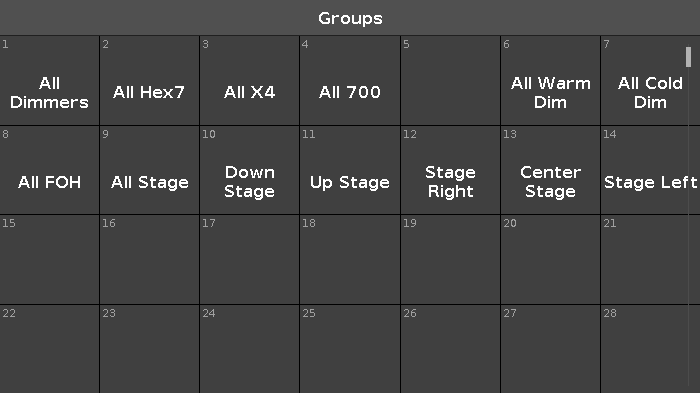
Making more presets
In the previous chapter we looked at how we controlled the position of the moving lights.
Make five different position presets called "All Stage Wash", "All Stage Profile", "Chair", "Speaker" and "Starting Position" with all the moving lights. Here's my result:

The Alpha Profiles have a gobo wheel. Make three gobo presets - the first one should be one without any gobo. Mine looks like this:
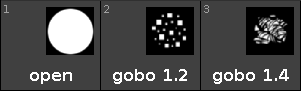
We also need to update the color presets. Again it's a good idea to have one that's open, White or No Color. When you update these, then they change how they look. That's because we now also add information about the color wheel, the console prioritize the color mixing system and keeps the color wheel on open white. So the small colored frame with a white circle represents the color wheel (it's all white in all my presets). Mine looks like this:

I don't care for the Beam, so I'm gonna skip those. You can make some if you want.
The focus handles both Zoom and Focus. We need three different Zoom presets and two different focus presets. Pay attention to only getting the zoom information in the zoom presets and only focus information in the focus ones. And please add both the X4's and the Alpha Profiles in the Zoom presets. Here's mine and what I've called them:

I also don't care about the control channels. But the Shapers are fun. I made two. One that's open and one where the shapers are in. I called that one "Forrest" - it goes with what we are going to use them for in the next chapters. Here's my result:
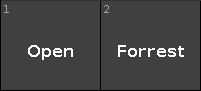
I think we are done making presets. You can make some more if you like :-)
In the next chapter we are going to add some more information to our cues.


