- dot2
- dot2 Quick Start Guide
- dot2 3D
- Install and Uninstall
- System Requirements
- Installation
- Uninstall dot2 3D
- First Steps
- Hardware Connection
- Create Session and connect 3D
- Data Management
- Master/Slave
- Coordinate system
- Program Surface
- Menu Bar
- File Menu
- File - Settings
- Edit
- Functions
- Tools
- View
- Help
- File Menu
- Tool Bar
- Main Windows
- Stage View
- Mouse + Keyboard Actions
- Arrangement of Objects (Align Objects)
- Duplicate (copy 3D Objects)
- 3D Objects
- Assets (Information Window)
- Properties
- Media Database
- Materials
- Video Player
- Moving Paths
- Sessions
- Status Bar
- Window Layout
- Menu Bar
- Fixture Types
- 3D Modeling and Import
- 3D Models Principles
- Parameters
- Axes
- Rotation Axes
- Linear Axes
- Beam of Light
- Automated Import
- Assigning of Models to Fixture Types
- Checklist for 3D Modeling
- Creation of a 3D Model
- Keyboard Shortcuts
- dot2 3D FAQ
- Install and Uninstall
- dot2 Release Notes
There's no Russian translation of this page yet, so the English version is shown.
Hint:
New help version
The help version you selected belongs to an older software version. You may want to view the latest help version.
New help version
The help version you selected belongs to an older software version. You may want to view the latest help version.
Version 1.3
3D Objects
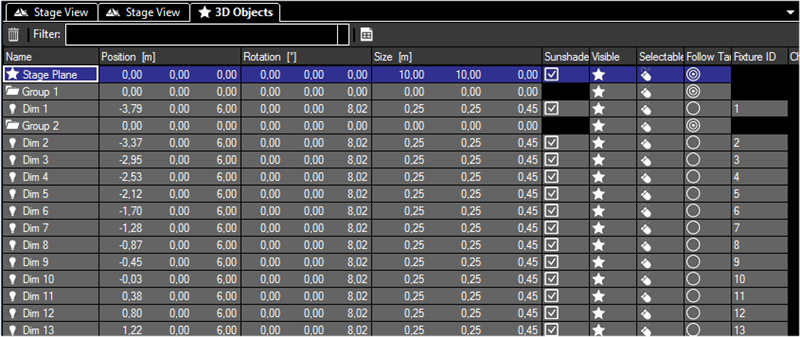
This view offers information about all used objects in a grid view. All used 3D objects and fixtures are listed in this grid. Single or multiple objects can be selected for manipulation or duplicating. The objects can be sorted by a left mouse click into the headline of a column.
The symbols inside the grid have the following meanings:
| Name | Meaning |
|---|---|
 |
3D object |
 |
Fixture object |
 |
Grouping object |
The property symbols inside the grid have the following meanings:
| Property | Meaning | |
|---|---|---|
  |
Object is visible or hidden in Stage View | |
  |
Sunshade is on or off | |
  |
Followspot is active or inactive on object surface |


